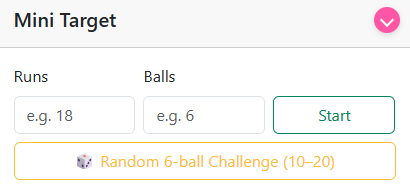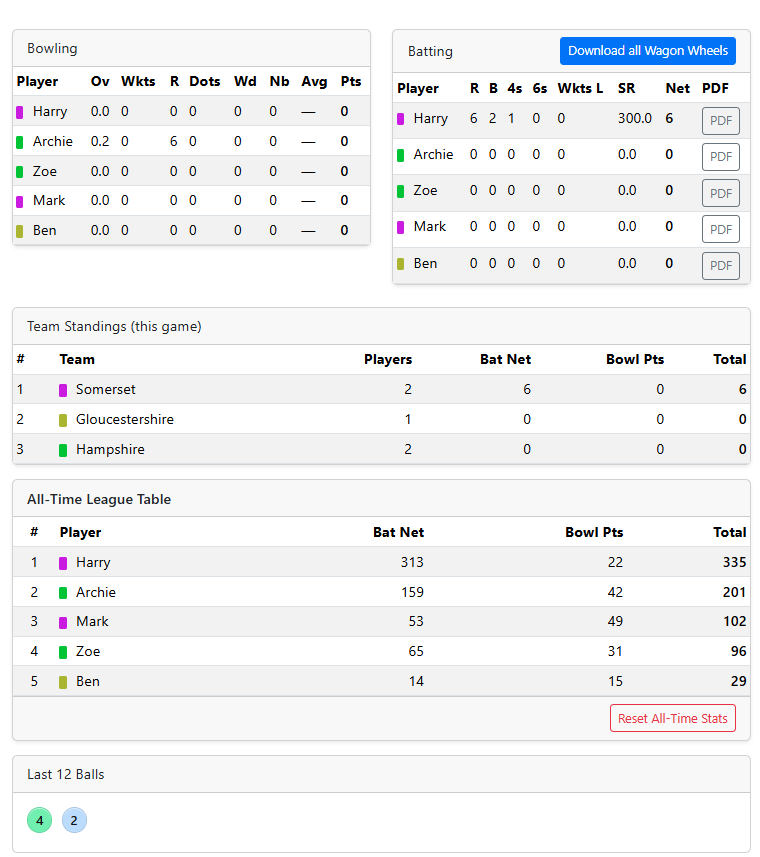Net Cricket
Your friendly digital cricket net session scoring companion. Learn the basics in minutes, then dive into powerful tools for coaching & analysis.
Make net sessions even more fun!
What is Net Cricket?
Score practice sessions, track performance and create beautiful reports including batter wagon wheels & CSV and PDF exports. Fast, friendly, reliable.
Make your sessions fun and competitive! Why not create a league or tournament?
Quick Start — Your first session in 5 steps
- Add Players: Add batters and bowlers (add and select player teams if you want?) — you can keep editing as you go.
- New Session: Tap New Game Session, give it a friendly name.
- Pick the strike pair: Select a batter and a bowler to begin.
- Score each ball: Tap a run, extra, or wicket. Then mark the shot location on the field.
- Review stats: Watch the wagon wheel, game stats, all time league & mini targets update live. Export a CSV or a PDF when you're done.
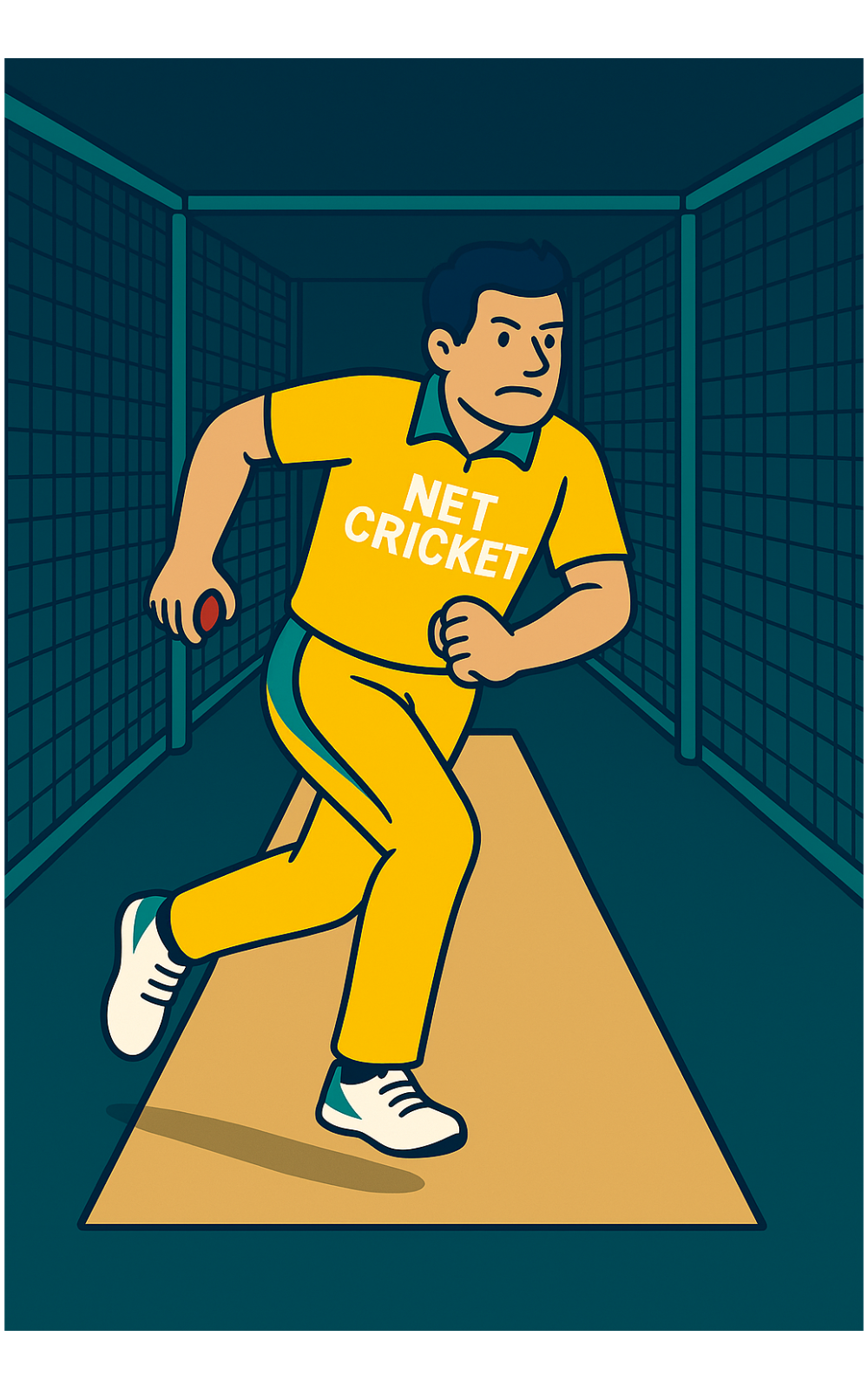
Fast buttons
Ground & air runs, wides, no-balls, wickets, and undo — optimized for thumbs.
See how to score →Tap the wagon
Pick the ball’s final location on the field. Auto-detects the nearest fielder and any catch potential.
Learn how →Keep it flowing
Cycle bowlers each ball or over, skip the striker — you choose the rules.
Learn how to configure →Scoring
Batter → Bowler ribbon
Displays who’s facing and who’s bowling (e.g., “Player 1 to Player 2”). This updates when you change selections or when rotation moves players on.
Current field
Mini preview of fielder positions. On the main scoring page you can open the full field to confirm where the fielders are placed before deciding the score / outcome for the shot. The nearest fielder is used for catch chances when airballs are enabled.
Ground vs Air scoring
- On the ground: tap 0, 1, 2, 3, or 4.
- In the air: tap 0, 1, 2, 3, 4, or 6.
- After tapping a score, the shot picker (wagon) appears — tap where the ball finished. 4s/6s snap to the boundary.
Extras & wicket
- Wide +1 and No-ball +1 add runs but don’t count as legal balls.
- Wicket (–5) logs a dismissal and applies the batter’s wicket penalty.
- Undo Last removes the previous delivery and rolls back any rotation/target effects.
Potential catches (airballs only)
When on, airballs can be caught or dropped depending on how close your tapped shot is to a fielder. You’ll see “OUT! Caught!” or “Dropped!” after logging.
Rotation (optional)
- Batter auto-rotate: moves the striker after a set number of legal balls.
- Cycle bowlers each ball: rotates bowlers automatically, always skipping the current batter.
- Turn rotation off to keep full manual control — your batter/bowler stay as selected.
Tips
- Not sure if it was ground or air? Pick the closest and still place it on the wagon for accurate angles.
- Log wides/no-balls first, then the next legal ball as normal.
- Miss-tapped? Use Undo Last, then re-enter.
- For a quick warm-up, try a 10-ball mini target and watch the chips fill in.
Shot Picker
Tap the wagon to mark the ball’s finish location.
How the Shot Picker works
- The shot picker opens once the ground or in air score button has been selected.
- Check the nearest fielders shown on the wagon (for catches when enabled).
- If the field placing would change the result, use the override buttons (1, 2, 3, 4, 6, Wicket). Only use the Wicket button if you are certain the fielder caught it. If not leave it to the game to decide the outcome.
- Tap anywhere inside the circle to place the finish point and save the shot information. This will close the shot picker.
- Press Cancel to exit shot selection, or Skip Logging Position to log the ball without a location.
Orientation
Batter faces down (towards “Bowler”). Left = Off, Right = Leg.
Coordinates update at the bottom right as you move: x, y.
Smart rules
- 4s/6s snap to the boundary so charts stay neat.
- Potential catches (if enabled) use distance to the nearest fielder for OUT/Dropped.
- Only legal balls advance the over, wides/no-balls do not.
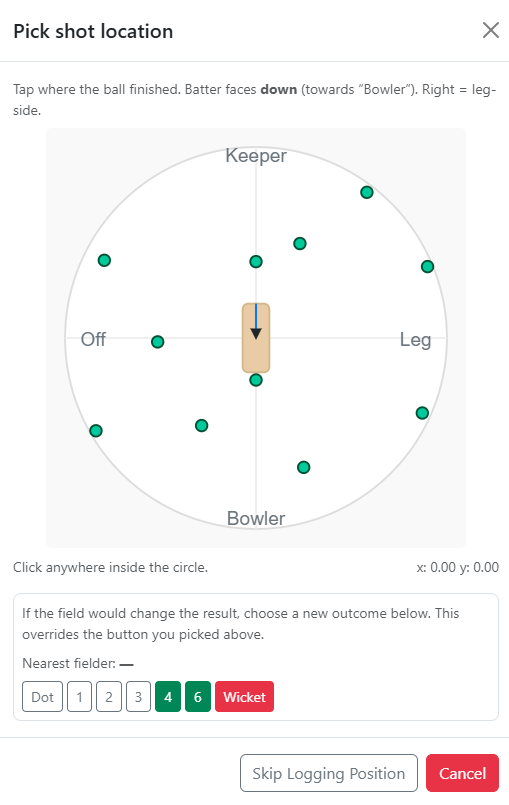
Auto-rotation
How auto-rotation works
Keep the session flowing by rotating players automatically. You can enable the batter and bowler systems independently, or leave them disabled for full manual control.
Batter auto-rotation
- Moves the striker after the chosen number of legal balls (wides/no-balls don’t count).
- Follows your saved player order.
- When a rotation happens, bowler is reset to the first non-batter in the list.
- Turning it on resets the counter and sets batter to the first player.
Cycle bowlers each ball
- Advances the bowler after every delivery, always skipping the current batter.
- If the batter just rotated this ball, the bowler doesn’t double-advance.
- Turning it on moves the bowler to the next non-batter.
Tips
- Use 6 balls per rotation to mimic overs, or pick any number for drills.
- Use bowler cycling alone for one-ball-each nets.
- Undo Last also rolls back rotation counters when needed.
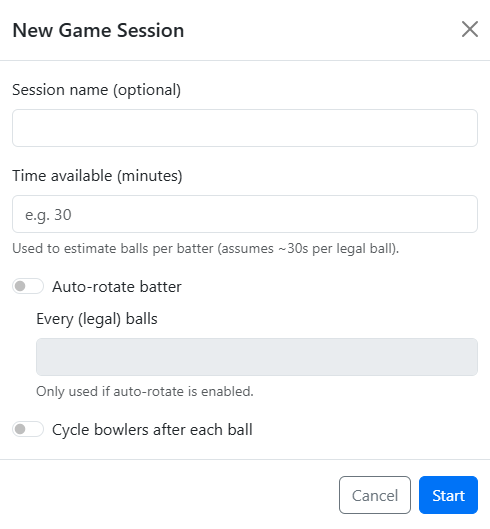
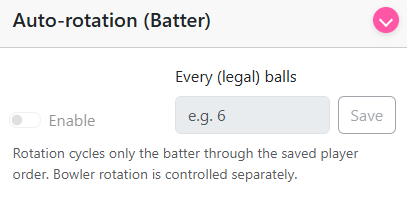
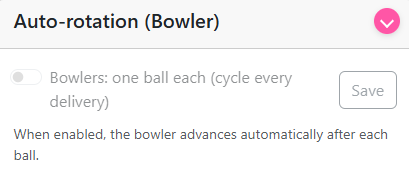
Targets & Reports
Mini targets
- Enter target runs and balls, then start a challenge.
- All outcomes add to runs but only legal balls increase the ball count.
- When the target is reached you’ll see a celebration. The challenge auto-resets so you can set a new one.
- Undo Last rolls back both the run tally and ball count (if the undone ball was legal).
Automated actions
- When auto rotation batter is enabled and the balls left count gets to 6 a mini target will be automatically created.
Quick actions
- Random — creates a 6-ball target with a sensible run goal.
- Cancel — clears the current challenge immediately.
Exports
-
Export CSV — one row per ball with columns:
Date,Batter,Bowler,Outcome,IsLegal,Runs,LegalBallNumber. - Wagon Wheel PDF — per-batter shot map and summary.
- Download all Wagon Wheels — a ZIP of every batter’s PDF for the current game.
Reports & tables
- Bowling — overs, wickets, dots, wides/no-balls, runs, average, points.
- Batting — runs, balls, 4s/6s, wickets, strike-rate, Net = runs minus wicket penalty.
- Team standings (this game) — totals per team from current players.
- All-Time League — Bat Net + Bowl Points summed across all games.
- Last 12 balls — quick chips: •, 1, 2, 3, 4, 6, w, nb, W.
Tips
- Use mini targets for focused drills (e.g., 18 in 6, 30 in 12).
- Export CSV after a session to analyse ball-by-ball in a spreadsheet.
- PDF/ZIP exports are great for sharing with players or coaches.